While many organizations are taking the right steps towards a more accessible and inclusive website, the same isn’t necessarily true for their social media channels. The challenge with social media is that most platforms are not fully accessible – including popular new apps like TikTok. While you can’t improve the accessibility of the platforms, you can follow the principles of inclusive design and provide everyone with equal access to your content.
The business case for accessible social media
Some social media marketers might be reluctant to dedicate time to social media accessibility since these efforts aren’t required under WCAG 2.1 accessibility standards. But with so many consumers saying that social media posts impact their purchasing decisions, it really is in your best interest to connect with as many social media users as possible – including those with disabilities.
How large is that audience? Larger than you probably think. A survey of Facebook users in 50 countries found that more than 30 percent of people reported difficulty with at least one of the following: seeing, hearing, speaking, organizing thoughts, walking, or grasping with their hands. That means you could be missing out on connecting with millions of social media users.
While the main use case for accessibility features is to enable people living with disabilities to use social media, using them properly also provides broader business benefits, including greater reach, higher engagement, and better SEO.
That’s because it’s not just people with disabilities who benefit from accessible social media. In fact, 80% of people who use captions aren’t deaf or hard of hearing. And that’s not all. Transcripts and captions help boost your SEO by helping search engines crawl and index your videos, and can even improve brand recall. Despite these benefits, just 36% of organizations caption all their video content.
It’s clear that optimizing your social media posts for accessibility is the right – and the smart – thing to do. Here’s how to make sure your social media posts are easier for everyone to understand.

Nine practical tips for making your posts more inclusive
First, let’s look at some actionable tips for creating accessible social media posts.
- Use simple language: keep language simple and sentences short to aid readability. Long, meandering sentences can be difficult to understand and follow. Use sentence case rather than capital letters to make posts easier for people with cognitive and learning disabilities to read.
- CamelCase hashtags: capitalize the first letter of each word when using hashtags. This is called CamelCase. It’s easier for everyone to read and helps screen readers read out each word separately, think EasierToRead v. easiertoread.
- Use emojis selectively: avoid emoticons created from text – these are hard for many people to read or understand. Screen readers have a hard time describing them too. Instead, use emojis. Each emoji has a matching text description for screen readers. However, it’s important to use them in moderation as too many emojis in a row can quickly become unintelligible. Use Emojipedia to check the assigned meaning for each emoji – some might surprise you!
- Check your colors: text can be hard to read when it’s placed on top of detailed or patterned images. Instead, place text on top of a solid, high-contrast background and ensure a high color-contrast against its background.
- Avoid animated GIFs: strobing, blinking, flickering and other strong visual displays can be hard for people with cognitive or learning disabilities to focus on your post – and can even cause seizures for some people.
- Add text descriptions to photos: add text descriptions to your photos so that screen readers can describe them. Text descriptions should be brief but descriptive. You don’t need to use ‘photo of’ or ‘image of’ – screen readers already know this.
- Transcribe your audio: include a text transcript with your audio recordings. As well as being useful for people watching videos in a noisy environment, text transcripts make videos accessible for people with hearing disabilities. A good transcript includes descriptions of sound effects and other noises, and references who is speaking.
- Add captions to video: without captions, your videos will exclude the 466 million people worldwide who live with a form of disabling hearing loss. Captions are also useful for people who watch video without sound, such as in a noisy environment, a quiet space, or without headphones, as well as children learning to read and those watching videos in a second language. Be sure to sound descriptions and reference who is speaking.
- Avoid decorative/stylized fonts: more organizations are using custom fonts in their social media posts in an attempt to stand out. Unfortunately, these aren’t always accessible and screen readers can skip over the characters entirely – or your post could even end up sounding something like this. To stay accessible and on-message, stick to using fonts that are native to social media platforms.
How to be accessible on every social media channel
How to be more accessible on Facebook
Facebook remains the most widely-used social media platform, so it has a huge responsibility to provide an accessible environment for its billions of users. The Facebook Help Center features extensive accessibility information for its users, including step-by-step instructions for using keyboard shortcuts, screen readers, closed captions for video, and more. Facebook’s built-in navigation assistant is one of the network’s biggest accessibility assets. This tool is designed to help screen reader and other assistive technology users to better navigate Facebook.
Facebook allows users to provide descriptions for all images and videos, making it easy to offer text-based captions for screen readers and other assistive technology. With more than 500 million watching video on Facebook every day, enabling captions is a key consideration! If you need another reason to add captions to your videos here it is: Facebook video posts with captions have a 135% greater organic reach.
Fortunately, it’s possible to autogenerate captions, write them yourself, or add captions to videos via the SubRip (.srt) file format. In a recent accessibility update, Facebook launched automatic captioning for Facebook Live.
How to add captions on Facebook
- Click Photo/Video at the top of your timeline or news feed
- Click Upload Photo/Video
- Select the video you want to share and click Post
- Once you get a notification that your video is ready to view, click Options, then Edit This Video.
- You can then click Upload SRT Files and Choose File to upload an .srt file with your desired captions
- Click Save and your fully captioned video should be ready to share
It’s also useful to know that even if you don’t provide alt text on an image, Facebook can do it for you. In 2016 the company introduced an auto alt text algorithm that recognizes common objects and concepts in photos and generates tags that make the images more accessible for low-vision users. Of course, these auto descriptions can be too vague, so if you want to make sure your content is identified properly, adding descriptions by hand is still the recommended method.
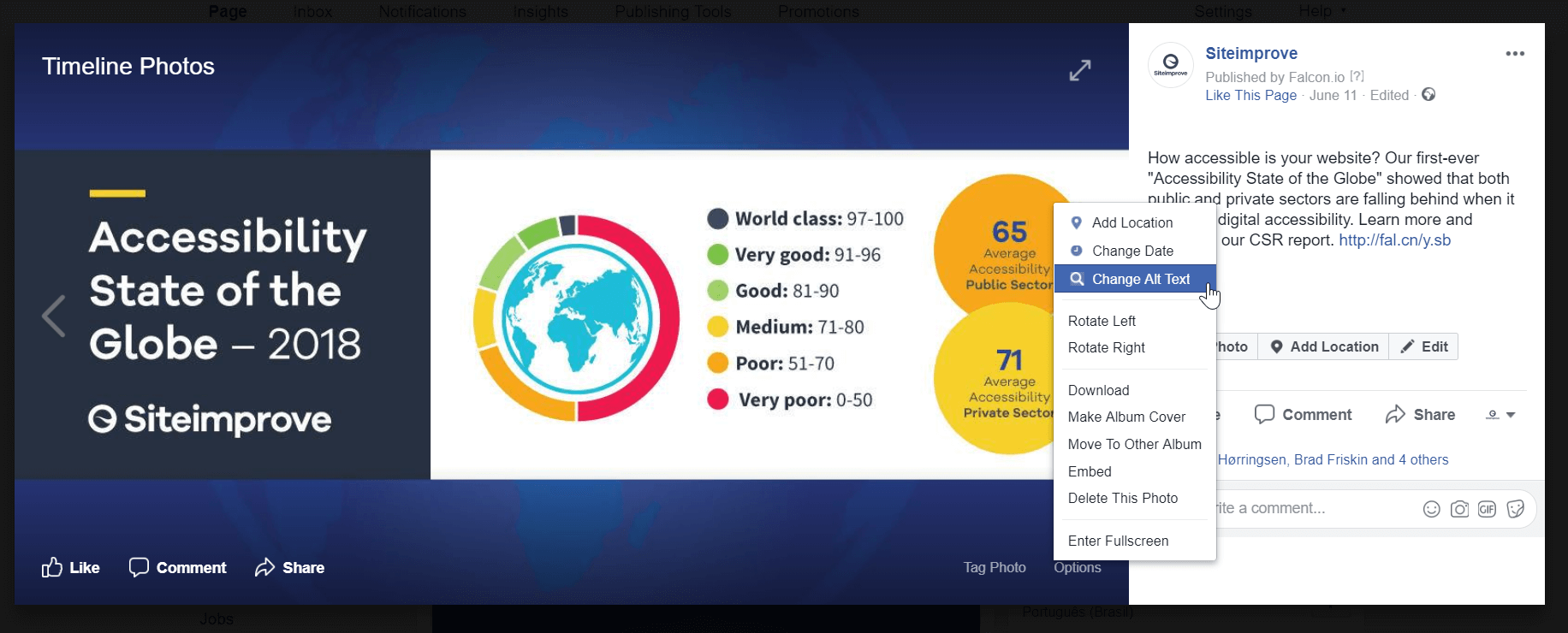
To add your own alt text to a Facebook image, click "Edit" and then "Change alt text".
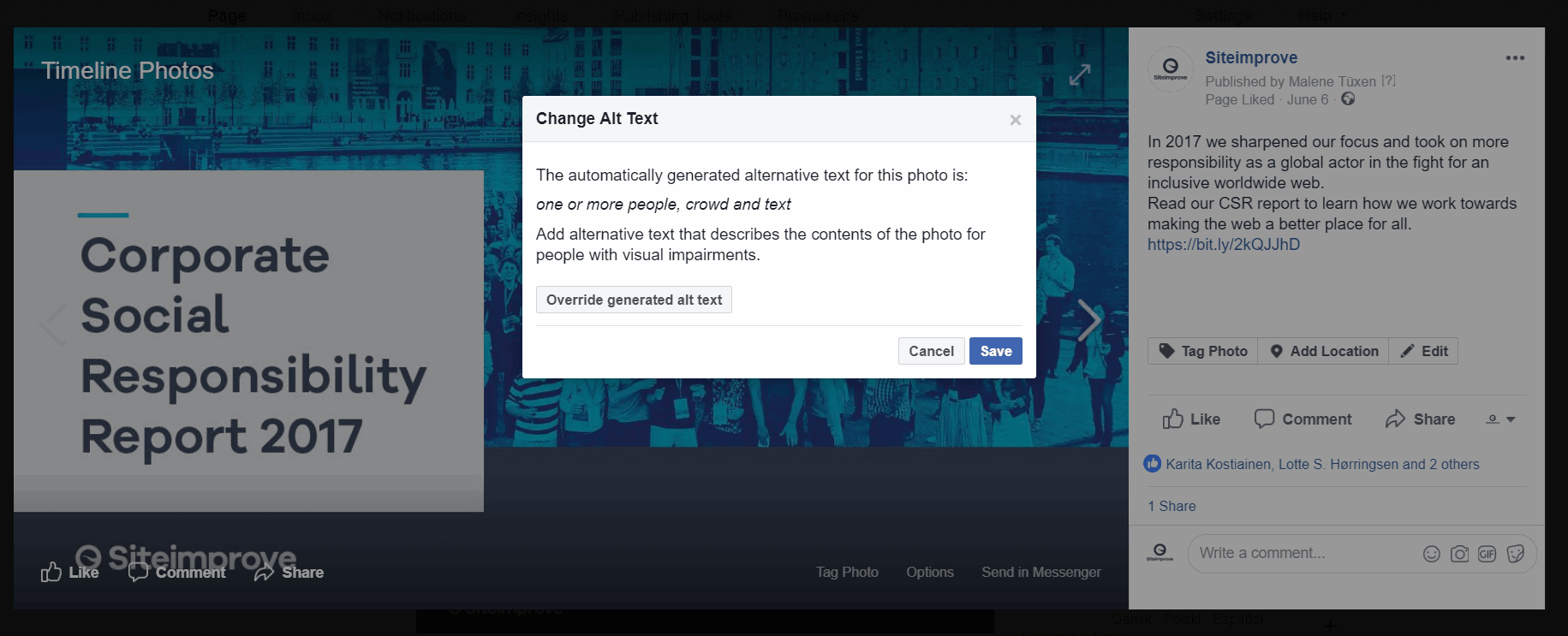
Here are some additional tips on how to make Facebook more accessible. You can also follow the Facebook Accessibility page on Facebook to be the first to know about new updates.
How to be more accessible on Twitter
Twitter has greatly increased accessibility options for users in the past several years, especially when it comes to posting images. This is a big consideration for businesses, since research shows that tweets with images receive 150% more retweets than tweets without images.
Image descriptions
The Twitter Help Center provides step-by-step directions for adding descriptions to any image you post, a huge consideration for low-vision users and those who use assistive technology. Twitter originally rolled out descriptions in 2016 as a mobile-only option, but now offers platform-specific solutions for its Android and iPhone apps as well as for twitter.com. In addition, the help center provides instructions for using Twitter with assistive tech like VoiceOver for Mac, JAWS for Windows, and NVDA for Windows.
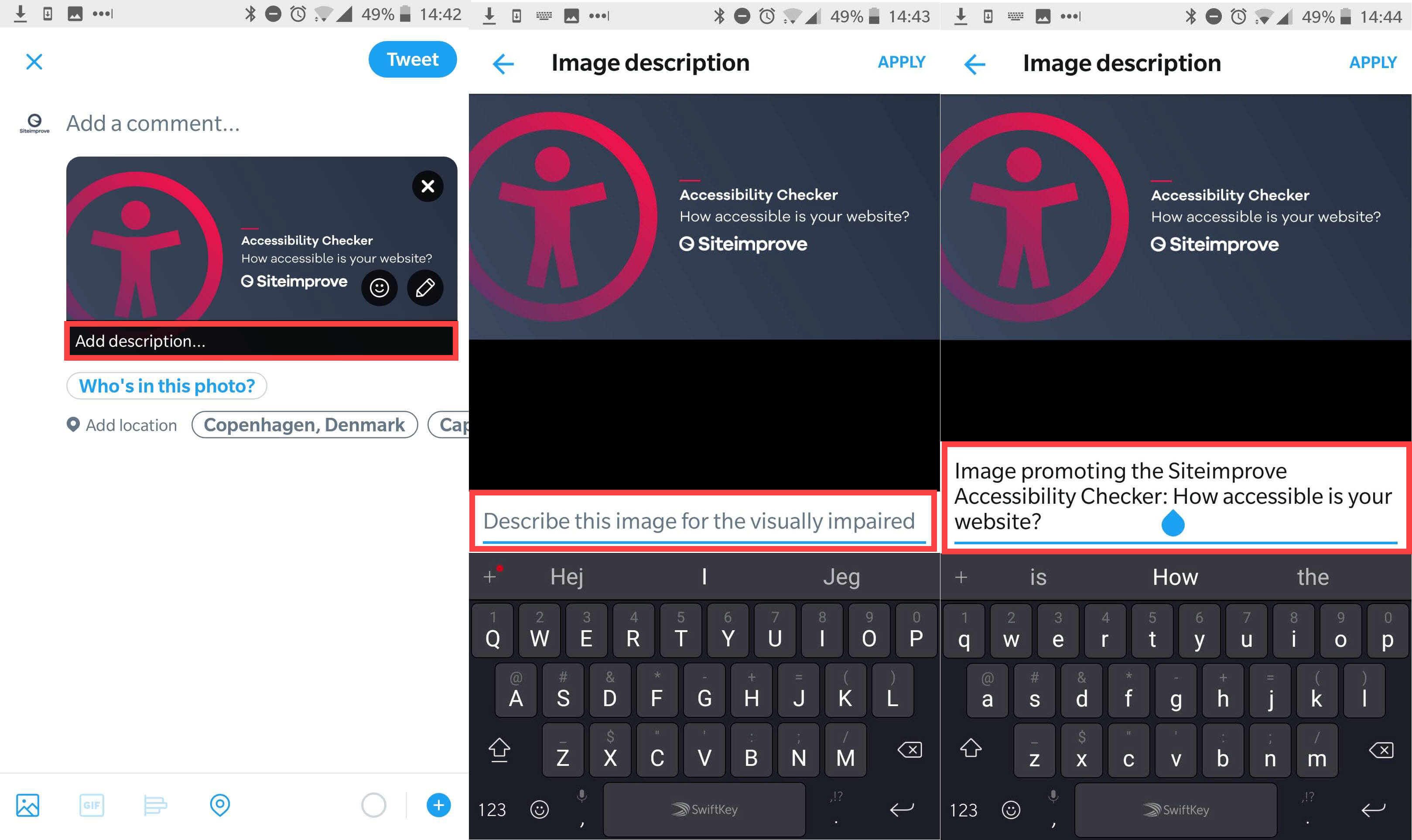
Uploading an accessible image to Twitter is a simple process. Twitter even explains the reason for adding an image description: "Describe this image for the visually impaired."
- For Android users, go to the menu or profile icon at the top of your screen. Tap Settings and Privacy, then tap Accessibility under the General menu. Check the Compose Image Descriptions box to activate the function. The next time you attach an image to a tweet, tap Add Description, enter your text, and tap Apply.
- The process is similar for iOS. Go to the User Menu at the top of your screen, then navigate to Settings and Privacy. Double-tap Accessibility and turn on the Compose Image Descriptions switch. The next time you attach an image to a Tweet, double-tap the Photo Library and select an image. Return to the Tweet composer screen, locate the image, and swipe up or down until you hear the Add Description to Photo alert. Enter your text and double-tap Apply.
- The process for enabling descriptions for Twitter.com on desktop varies depending on which screen reader and operating system you’re using. The Twitter Help Center offers detailed and up-to-date directions for each.
Another great resource is EasyChirp, an app that allows you to tweet an image with a caption and long description from your desktop or laptop, as well as mobile devices.
Remember that accessibility doesn’t end with static images. Back in January, Twitter announced that users would be able to add alt text to GIFs by turning on the ‘Compose Image Descriptions’ setting in Accessibility Settings.
Video captions
By early 2021, Twitter aims to add automated captions to all audio and video content. Until then, the responsibility for adding captions to videos lies with the content creator.
Fortunately, Twitter currently supports .srt subtitle display on web, iOS, and Android. To start subtitling your videos:
- Tab the settings menu, then select Media Studio library
- From here, select Subtitles in the menu in the pop-up box
- Upload the .srt file and select the subtitle language
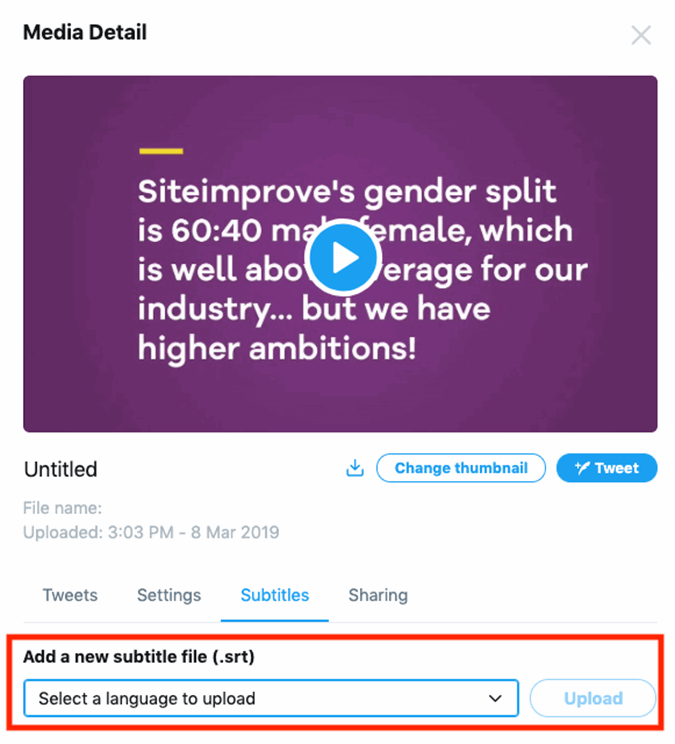
How to be more accessible on Instagram
Overall, Instagram provides a good experience for users with disabilities. Since it is an image-sharing social media platform, when people provide detailed descriptions of what there are posting, then the image has in a sense has “alt text.”
Instagram posts
In addition to that, Instagram also uses object recognition technology that auto generates descriptions of images for screen readers. However, the technology can be hit or miss, so it’s always best practice to add accurate, custom alt text to your Instagram posts. To see and edit alt text for a photo before your post it on Instagram:
- Tap Advanced Settings at the bottom of the screen
- Navigate to Write Alt Text
- Write your alt text in the box
- Hit Done (iPhone) or Save (Android)
You can edit the text of a photo after you’ve already posted it by navigating to the photo and tapping Edit, then clicking Edit Alt Text in the bottom right.
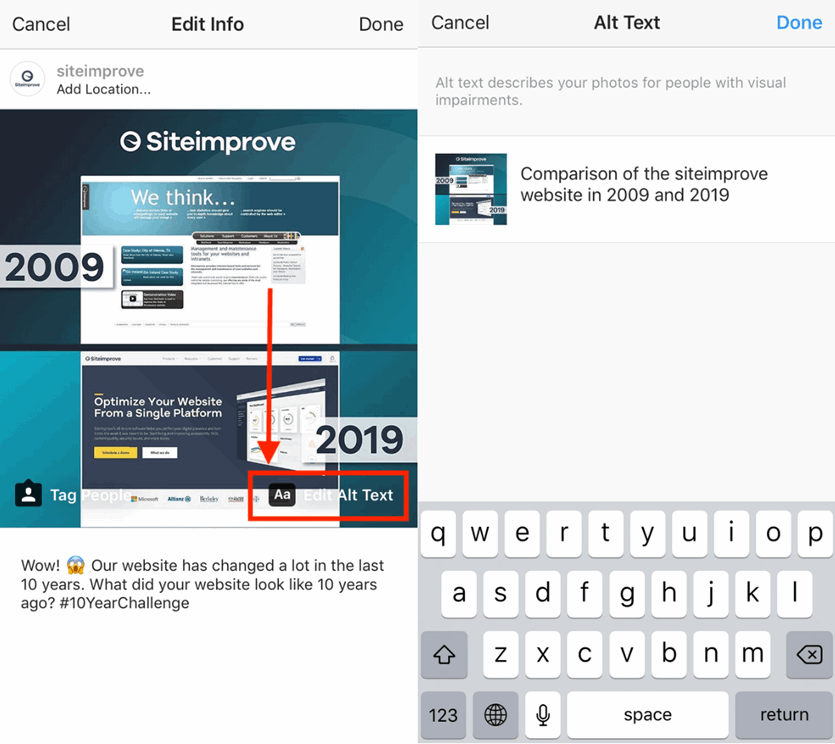
Both Android and Apple mobile phones have general settings where people with disabilities can update accessibility preferences. The zoom-in feature can help those who have a hard time seeing the photos in the size of the app. Instagram also offers a zoom function that serves visually impaired users.
Instagram stories
While Instagram posts are now accessible, it’s a different story with Instagram stories, one of the app’s most popular features. A useful workaround is to repurpose the caption space to provide a video transcript, including quotes, dialogue, and descriptions of the action.
In September 2020, Instagram rolled out automatic captions on IGTV in 16 languages. To turn them on, head to Settings > Video Captions.
It also pays to be mindful of your color-contrast. Instagram doesn’t have an accessibility color checker, so it’s important to use fail-safe color combinations like black and white.
To learn what it’s like for someone who is blind to use social media, you can watch a video of Tommy Edison and how he uses Instagram.
How to be more accessible on LinkedIn
30% of working professionals have a disability, so it’s encouraging to see that LinkedIn’s website and content perform well from an accessibility standpoint, and their internal team has shown dedication to creating a more inclusive environment.
Even so, the site currently offers little information for users wishing to add descriptive text or other accessibility considerations to their own posts. In early 2019 some users noticed that it was possible to add alt text to LinkedIn images, but it appears that LinkedIn never announced the functionality, so not that many users are aware of it.
To add alt text to an image, tap the camera icon option in the ‘Start a post’ box, select your image, then tap Add alt text.
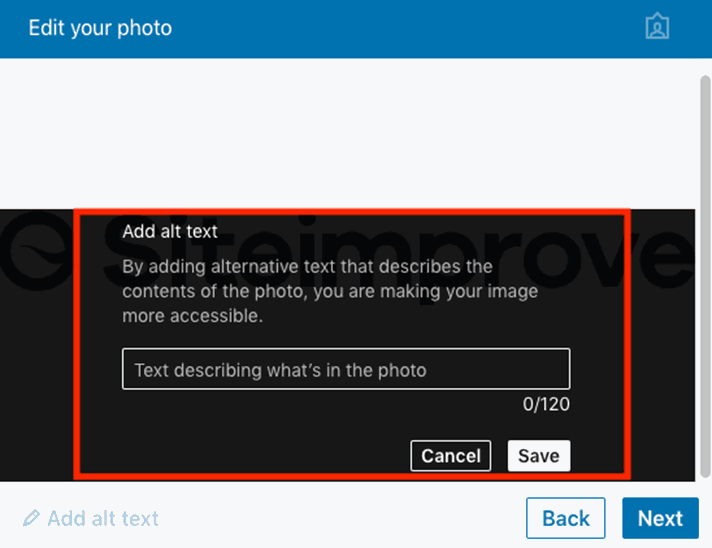
It’s also possible to add closed captions when you share a video on LinkedIn. You must have an associated .srt file attached to the video before it can be posted.
- From the share box at the top of your LinkedIn homepage (desktop experience only), click the Video icon
- In the pop-up that appears, click Select video to share
- Select the video you’d like to share from your desktop
- From the video preview that appears, click Edit in the top right corner to view your video’s settings
- Click Select Caption to attach a .srt file and confirm your selection
How to be more accessible on Snapchat
You might not expect it for such a visual medium, but Snapchat offers some useful features for users with low vision. The app interacts well with assistive tech like VoiceOver and TalkBack, which means that making good use of captions is very important. As with Instagram, make sure your captions are precise and descriptive as well as understandable.
In 2016, DigitalGov created a step-by-step guide on how to be as accessible as possible with Snapchat stories, much of which remains relevant today. For instance, they recommend storyboarding your Snapchat story, just like you would with videos you post on Vimeo and YouTube so that you take accessibility into account up front. This allows you to download each file of your Snapchat story and record audio for each snap. Uploading the snap screenshot images with audio on one of your video channels, YouTube or Vimeo, can provide a more accessible version of your Snapchat stories.
How to be more accessible on YouTube, Vimeo, and TikTok
YouTube
Ensure all videos have closed captions, an audio description, and a full transcript. YouTube uses speech recognition technology to automatically create captions for your videos, but you should make sure the transcript is accurate as the quality can vary. Correct any errors you spot with YouTube’s Caption Editor. Google provides easy instructions for adding captions and subtitles to all videos. Note that automatic captions for livestream YouTube videos are available in English only.
Vimeo
Vimeo also provides built-in options and easy instructions for adding subtitles and captions to any video, and also allows users to purchase subtitles and transcription services from any of three trusted providers: 3Play, Rev, and Amara.
Keyboard traps are another important thing to keep in mind when posting to a social video channel. A keyboard trap “occurs when a person who uses a keyboard cannot move focus away from an interactive element or control using the keyboard alone.” In other words, a user can enter a video player using a keyboard but cannot get back to the original page. Since being able to navigate a page without using a mouse is essential for maintaining an accessible site, avoiding keyboard traps is a major consideration.
TikTok
TikTok may be one of the most popular video apps of 2020, but it is currently lacking when it comes to accessibility features. Here’s what you can do to make your TikTok content more accessible.
Captions: use TikTok’s internal text tool to make DIY captions. Unless you use an external captioning tool, this is a manual process with several steps.
- Start by opening the application and clicking on the ‘+’ symbol
- Record a video, or download an existing one from a saved file – then check the box in the lower right corner
- Click on the ‘Text’ button at the bottom of your screen to add subtitles
- Preview, then click ‘Done’ in the upper right corner of the screen
Accessible format and design: to ensure people with low vision and color blindness can engage with your TikTok content you should use high contrast text. Insufficient contrast makes content hard to read for everyone – regardless of disability. When including text in a video use an accessible color combination, such as a white highlighter effect with black font. Improve readability by opting for a sans serif font style.
Stay informed about accessibility updates
Don’t forget to regularly check for new accessibility features on the platforms you use. Many of the social media channels we’ve mentioned regularly share accessibility updates and progress, such as Twitter announcing that it will form two new teams to focus on greater accessibility for its platform.
As you’ve seen, good accessibility policy for your social media channels doesn’t vary much from the accessibility best practices you should already be using on your website. After all, what marketer doesn’t want to provide the best user experience for potential customers of all ability levels? It’s simply good marketing.
Want to dive into the topic of digital accessibility and learn how to be more accessible to your web visitors? Download our All-in-One Digital Accessibility eBook.

Siteimprove Editorial Team
The Siteimprove Editorial Team is a collective of digital experts, content strategists, and subject matter specialists dedicated to delivering insightful and actionable content. Driven by Siteimprove's mission to make the web a better place for all, we combine deep knowledge in digital accessibility, content quality, SEO, and analytics to provide our readers with the latest best practices and industry insights.
